How to Integrate Google Sheet in Nodejs Application
How to Integrate Google Sheet in Nodejs Application
This article explains how to Integrated Google sheet with your Nodejs Application. There are several use-cases where integrating google sheet with your application is crucial.
Demo
Recent Articles
Kubernetes for Nodejs Developers
Building a Production-grade Nodejs,GraphQL and TypeScript Server - Testing and Docker
Consider that you are building a coach booking application where you need to send the total bookings for a specific months to the sales team periodically. you can achieve this using,
- There can be a button on the CRM dashboard where Sales people can go and export the booking data from the database to Google Sheet or as PDF.
Even though it works, it still involves some manual process of going to the dashboard and export it to the google sheet. I would say, we can still automate this process and make it more easier.
Here’s the updated workflow,
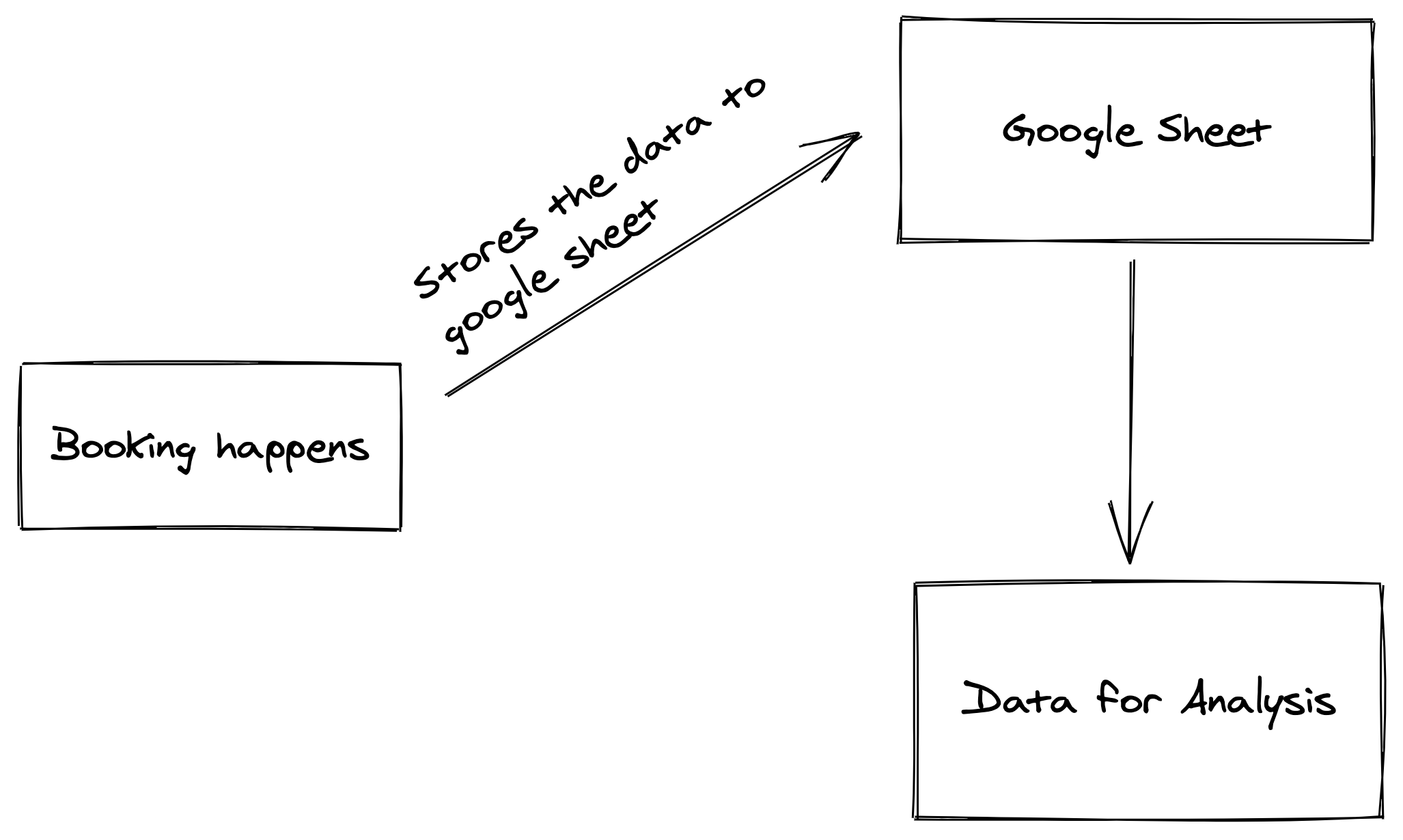
Demo
Setup and Install
Let’s install the dependancies for our project here,
npm install express body-parser ejs express-ejs-layouts node-fetch- express - library for http web server to handle the request and response.
- body-parser - it is used to parse the POST request body.
- ejs - it is a template engine used to handle the views in our express application.
- express-ejs-layouts - mapper library between expressjs and ejs template engine.
- node-fetch - fetch library used to make htttp request from nodejs to external url.
After that, create a file app.js and add the basic express setup inside that file.
const express = require("express");
const app = express();
// Express body parser
app.use(express.urlencoded({ extended: true }));
app.get("/", (req, res) => {
res.send("dashboard");
});
app.listen(3005, () => {
console.log("Server is running on PORT 3005");
});Now, let’s add the template engine into our express application.
const expressLayouts = require("express-ejs-layouts");
app.use(expressLayouts);
app.set("view engine", "ejs");our views folder will look like,
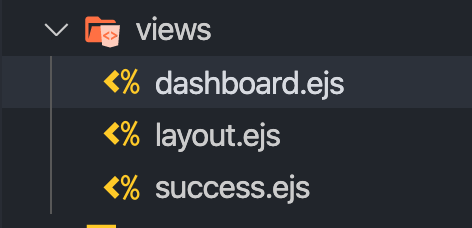
Inside the dashboard, we will have a form which sends us the form data to our express application. let’s create a POST route to handle it inside our express application.
app.post("/save", (req, res) => {
const username = req.body.username;
const email = req.body.email;
const phone = req.body.phone;
const fromdate = req.body.fromdate;
const todate = req.body.todate;
// GOOGLE SHEET LOGIC COMES HERE
res.render("success");
});Now, it is time to integrate google sheet into our application. There are several ways to do it. Here, we are going to use a simple and quick solution that solves our problem.
Let’s create a google sheet first
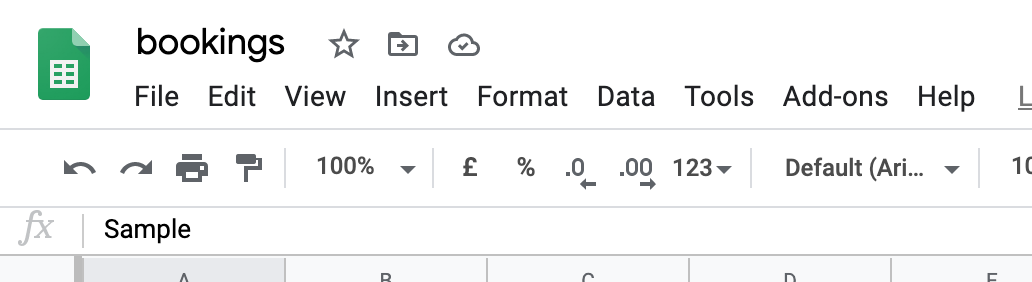
Here, you have a tab called Tools . click on that , you can see Script editor where we can write our script for this sheet.
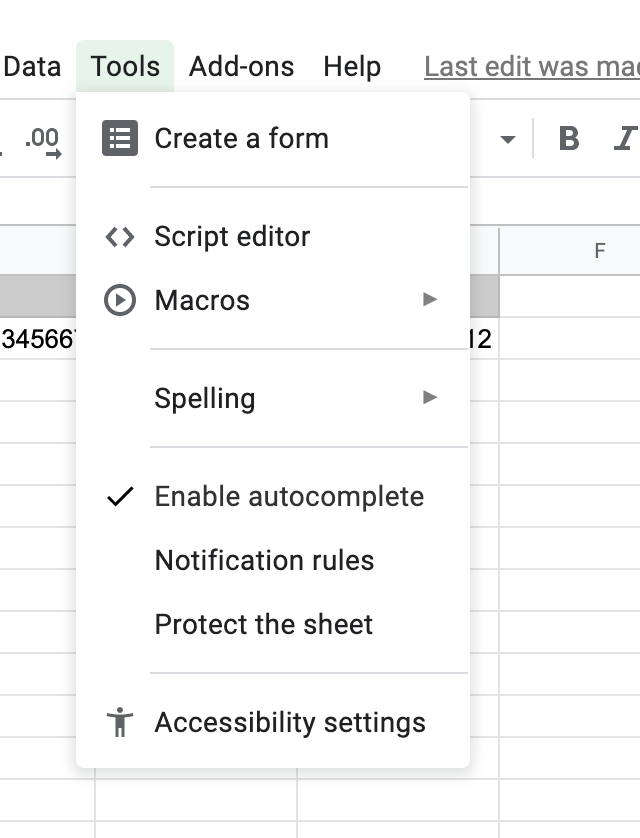
Here, we are going to write a script which adds the data based on the Column Name inside our sheet. let’s add field name from our application as column name in the sheet.
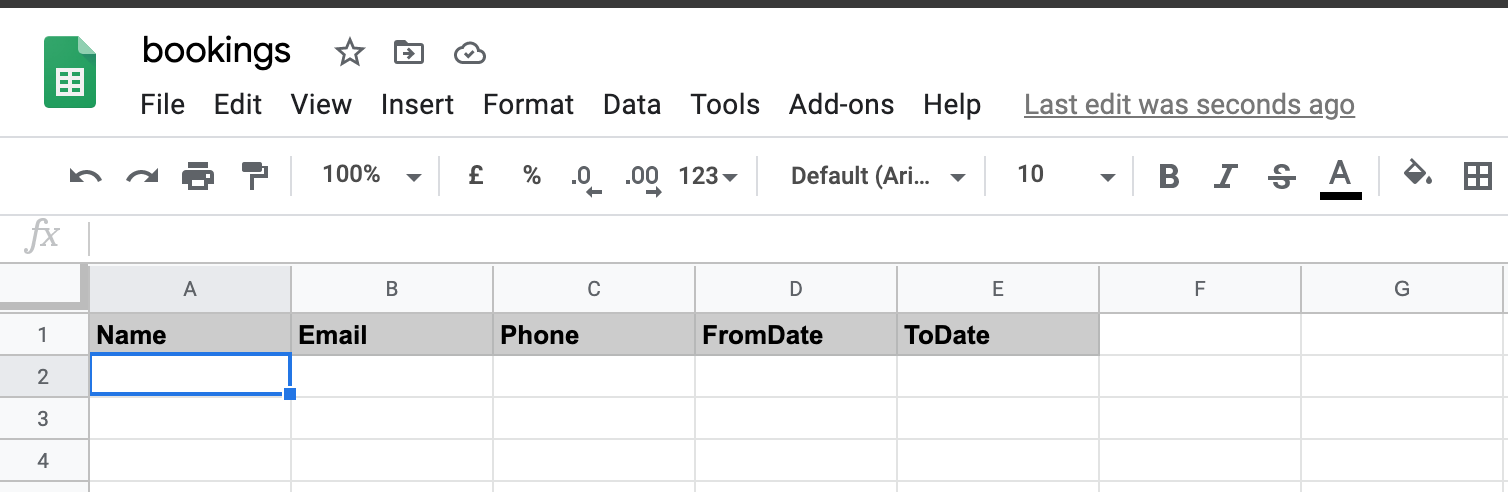
Once we add that, we can write a script to add the value respective the column name that comes from the nodejs application.
Checkout the script from the source here
// original from: http://mashe.hawksey.info/2014/07/google-sheets-as-a-database-insert-with-apps-script-using-postget-methods-with-ajax-example/
function doGet(e) {
return handleResponse(e);
}
// Usage
// 1. Enter sheet name where data is to be written below
var SHEET_NAME = "Sheet1";
// 2. Run > setup
//
// 3. Publish > Deploy as web app
// - enter Project Version name and click 'Save New Version'
// - set security level and enable service (most likely execute as 'me' and access 'anyone, even anonymously)
//
// 4. Copy the 'Current web app URL' and post this in your form/script action
//
// 5. Insert column names on your destination sheet matching the parameter names of the data you are passing in (exactly matching case)
var SCRIPT_PROP = PropertiesService.getScriptProperties(); // new property service
// If you don't want to expose either GET or POST methods you can comment out the appropriate function
function doPost(e) {
return handleResponse(e);
}
function handleResponse(e) {
// shortly after my original solution Google announced the LockService[1]
// this prevents concurrent access overwritting data
// [1] http://googleappsdeveloper.blogspot.co.uk/2011/10/concurrency-and-google-apps-script.html
// we want a public lock, one that locks for all invocations
var lock = LockService.getPublicLock();
lock.waitLock(30000); // wait 30 seconds before conceding defeat.
try {
// next set where we write the data - you could write to multiple/alternate destinations
var doc = SpreadsheetApp.openById(SCRIPT_PROP.getProperty("key"));
var sheet = doc.getSheetByName(SHEET_NAME);
// we'll assume header is in row 1 but you can override with header_row in GET/POST data
var headRow = e.parameter.header_row || 1;
var headers = sheet.getRange(1, 1, 1, sheet.getLastColumn()).getValues()[0];
var nextRow = sheet.getLastRow() + 1; // get next row
var row = [];
// loop through the header columns
for (i in headers) {
if (headers[i] == "Timestamp") {
// special case if you include a 'Timestamp' column
row.push(new Date());
} else {
// else use header name to get data
row.push(e.parameter[headers[i]]);
}
}
// more efficient to set values as [][] array than individually
sheet.getRange(nextRow, 1, 1, row.length).setValues([row]);
// return json success results
return ContentService.createTextOutput(
JSON.stringify({ result: "success", row: nextRow })
).setMimeType(ContentService.MimeType.JSON);
} catch (e) {
// if error return this
return ContentService.createTextOutput(
JSON.stringify({ result: "error", error: e })
).setMimeType(ContentService.MimeType.JSON);
} finally {
//release lock
lock.releaseLock();
}
}
function setup() {
var doc = SpreadsheetApp.getActiveSpreadsheet();
SCRIPT_PROP.setProperty("key", doc.getId());
}Note: Don’t forgot to change the sheet name in the script before deploy.
After that, save the script, run the function setup from the script and deploy it as web app by clicking the Publish tab.
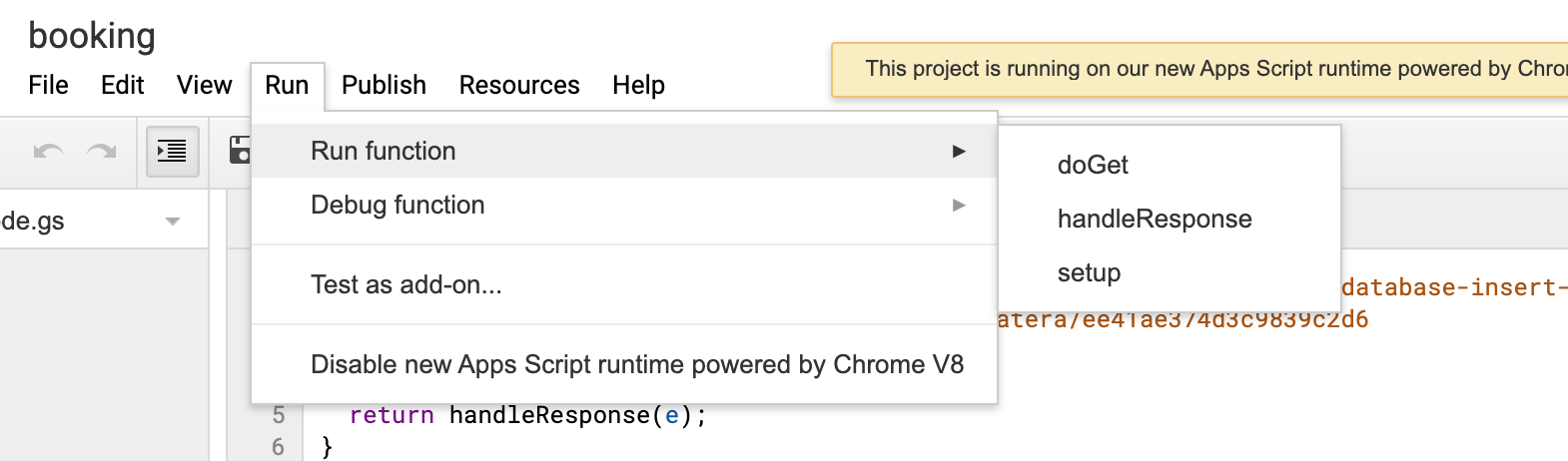
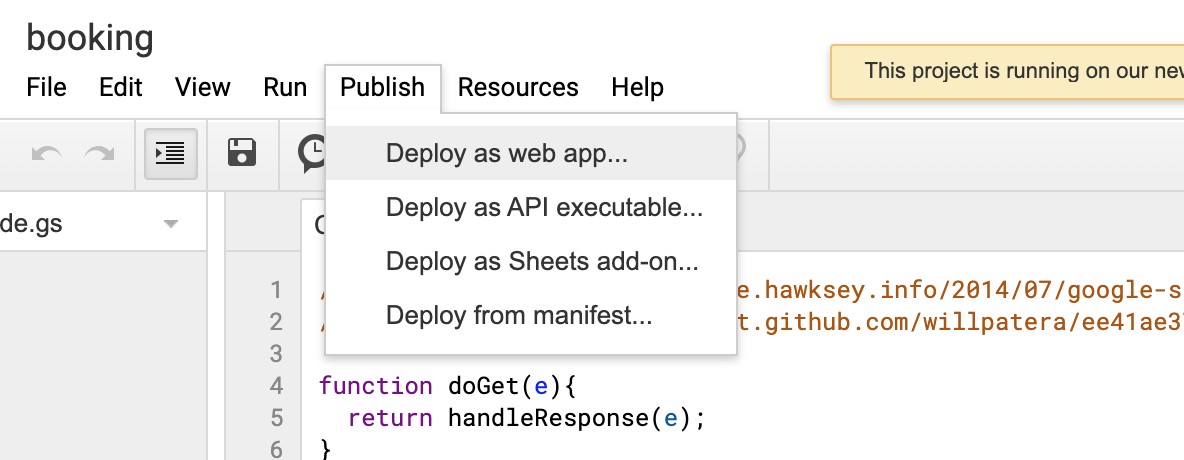
Once you click the Deploy, you need make sure that you configure it correctly. select the Execute the app as → Me and Access Level as Anyone
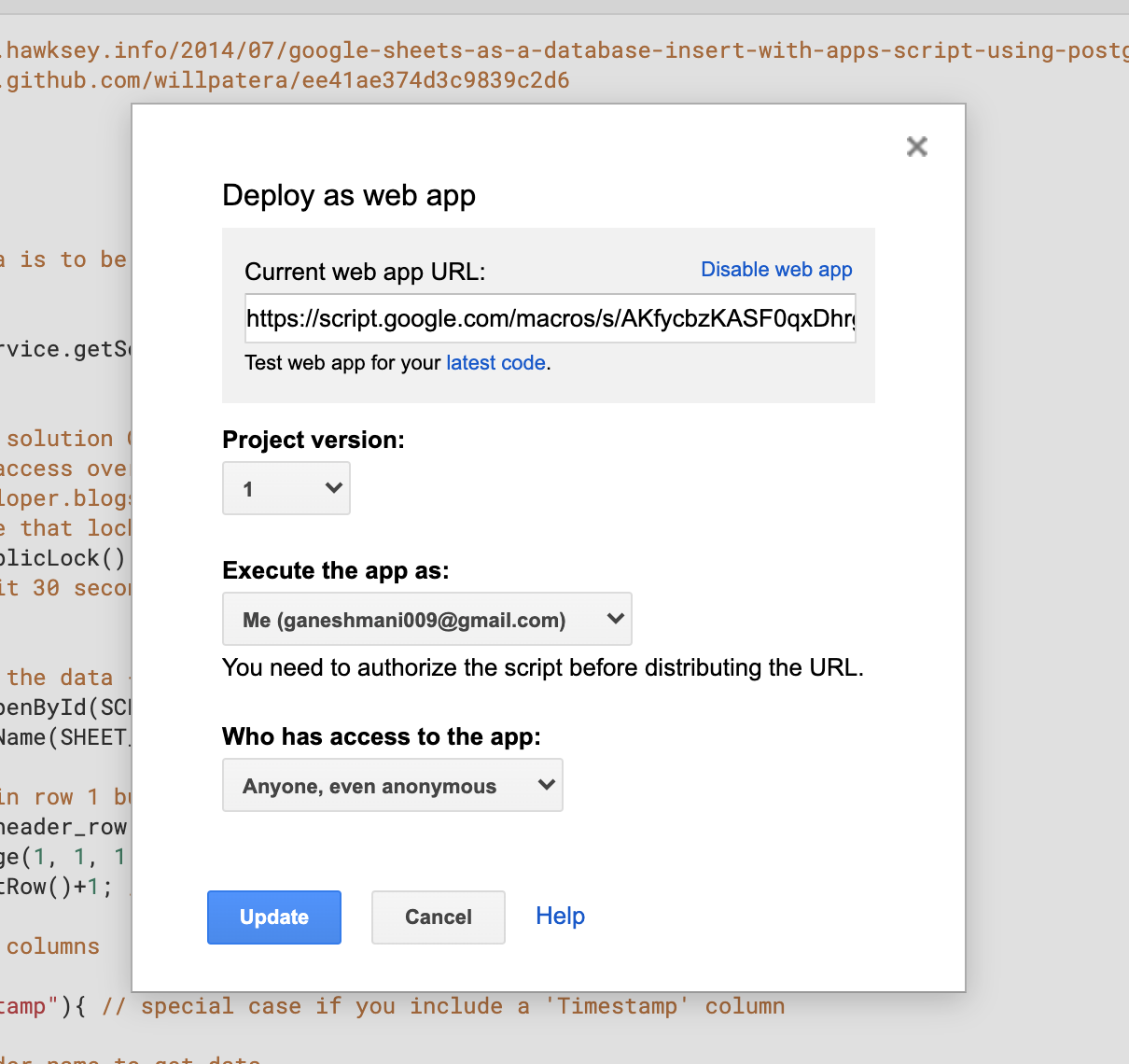
Now, it will give you an web app URL. copy and store it inside your nodejs application.
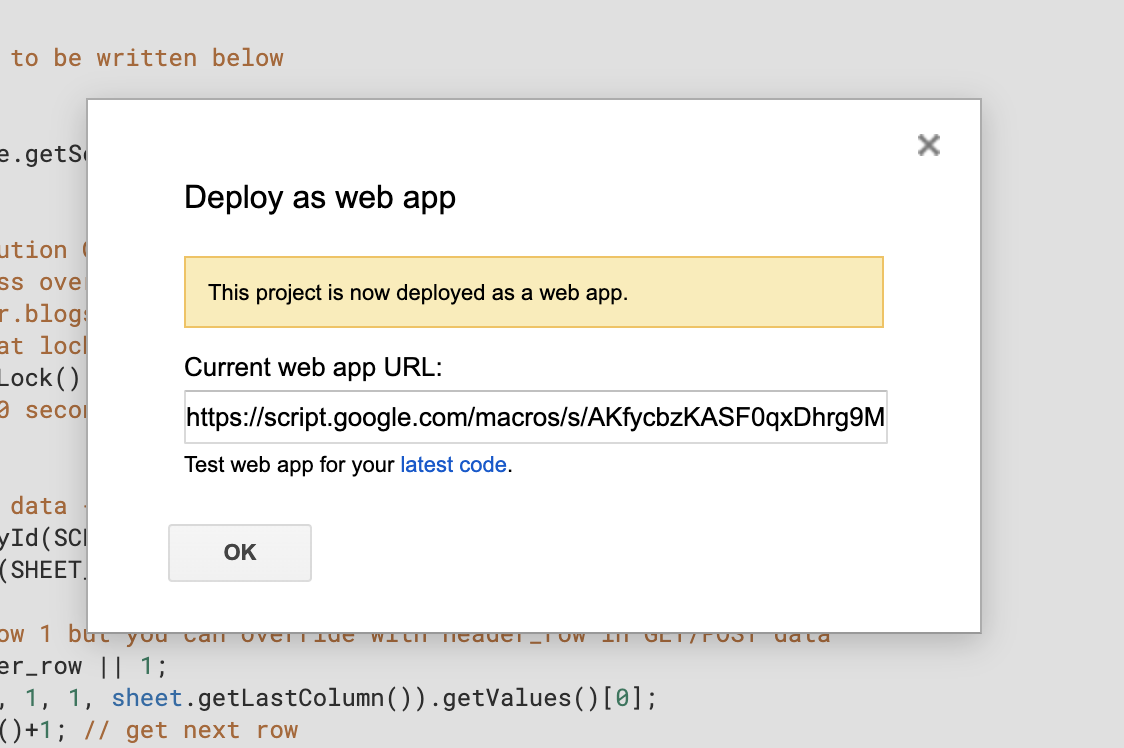
Now, coming back to our application, we just need to run GET request on the URL to save the data to google sheet.
app.post("/save", (req, res) => {
const username = req.body.username;
const email = req.body.email;
const phone = req.body.phone;
const fromdate = req.body.fromdate;
const todate = req.body.todate;
const url = `${GOOGLE_SHEET_URL}?Name=${encodeURIComponent(
username
)}&Email=${encodeURIComponent(email)}&Phone=${encodeURIComponent(
phone
)}&FromDate=${encodeURIComponent(fromdate)}&ToDate=${encodeURIComponent(
todate
)}`;
fetch(url)
.then((res) => {
return res.json();
})
.then((res) => console.log("google sheet res", { res }))
.catch((error) => console.error(error));
res.render("success");
});Here, we pass all the data as query parameter. make sure the name matches with column name that we have given in the google sheet.