How to Upload Files in Node/Express Application
How to Upload Files in Node/Express Application
In this article, we will see how to upload files in Node.js Application. How to Upload Files in Node/Express Application
File upload is inevitable in web applications. Every application will have use-case of handling file whether it is user image upload or document upload. it is the most common scenario in the application development
In this article, we will see how to handle the file upload in node.js.
That is to say , There are two ways to store the uploaded file.
- Uploading file in the system storage. if it is in production, the file will be stored in the server storage
- we can use cloud provider AWS S3 etc which will store the static files.
we will use express and multer for file upload. so, we need to install the packages.
npm init --yes
npm install --save express multer express-handlebarsexpress-handlebar is a template engine to render the webpages in the browser. To know more, express-handlebars
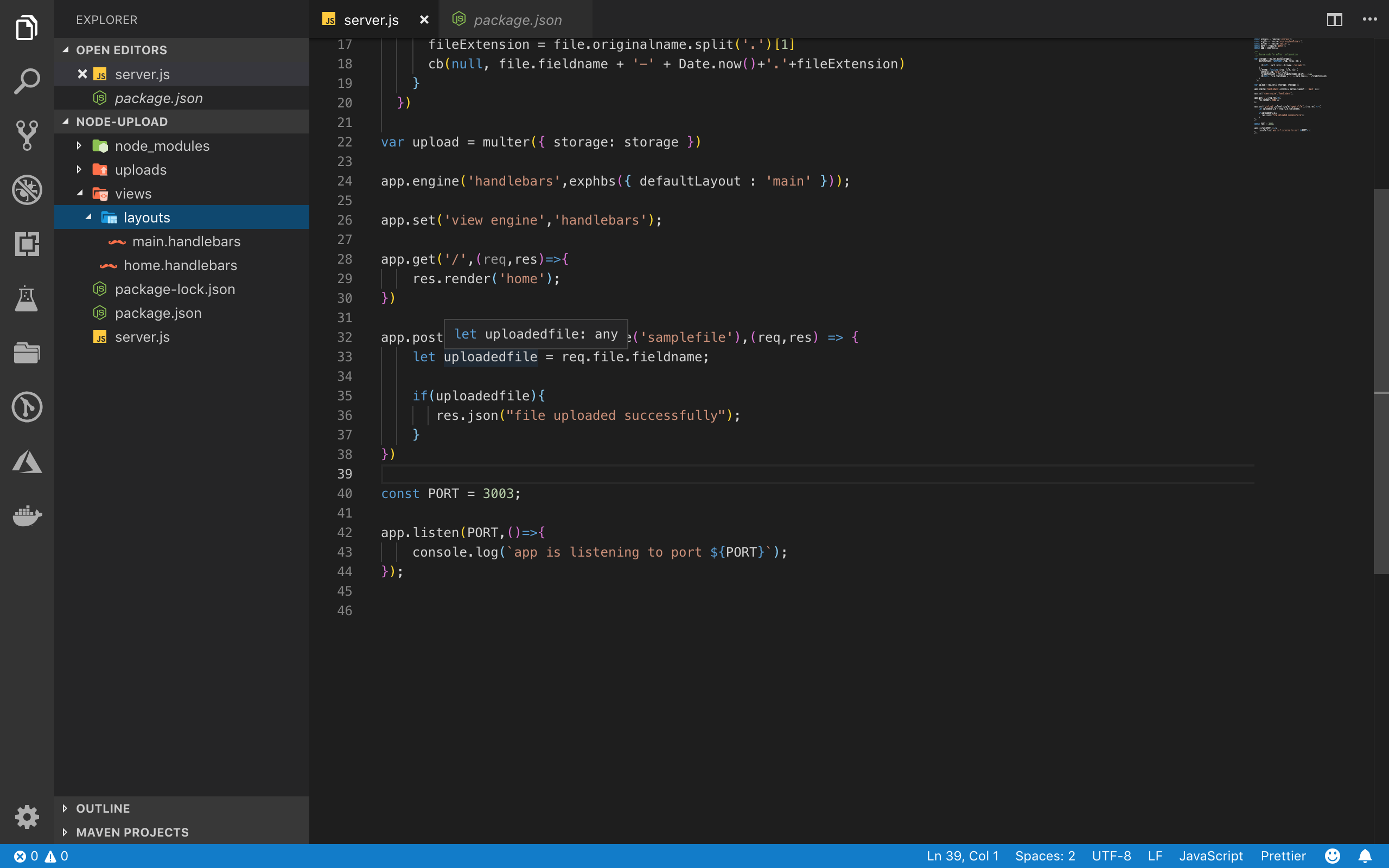
create a file called server.js and add the following code
const express = require("express");
const exphbs = require("express-handlebars");
const multer = require("multer");
const path = require("path");
const app = express();
/**
* Source code for multer configuration
*/
var storage = multer.diskStorage({
destination: function (req, file, cb) {
cb(null, path.join(__dirname, "/uploads"));
},
filename: function (req, file, cb) {
console.log("file", file);
fileExtension = file.originalname.split(".")[1];
cb(null, file.fieldname + "-" + Date.now() + "." + fileExtension);
},
});
var upload = multer({ storage: storage });
app.engine("handlebars", exphbs({ defaultLayout: "main" }));
app.set("view engine", "handlebars");
app.get("/", (req, res) => {
res.render("home");
});
app.post("/upload", upload.single("samplefile"), (req, res) => {
let uploadedfile = req.file.fieldname;
if (uploadedfile) {
res.json("file uploaded successfully");
}
});
const PORT = 3003;
app.listen(PORT, () => {
console.log(`app is listening to port ${PORT}`);
});first, we import all the required packages and then we configure the multer to handle the file upload
var storage = multer.diskStorage({
destination: function (req, file, cb) {
cb(null, path.join(__dirname, "/uploads"));
},
filename: function (req, file, cb) {
console.log("file", file);
fileExtension = file.originalname.split(".")[1];
cb(null, file.fieldname + "-" + Date.now() + "." + fileExtension);
},
});multer can be configured in two ways such as adding a destination folder to upload the file and configuring the destination folder and file to handle
multer can handle single file upload and array of files.
var express = require("express");
var multer = require("multer");
var upload = multer({ dest: "uploads/" });
var app = express();
app.post("/profile", upload.single("avatar"), function (req, res, next) {
// req.file is the `avatar` file and req.body will hold the text fields, if there were any
});
app.post(
"/photos/upload",
upload.array("photos", 12),
function (req, res, next) {
// req.files is array of `photos` files
// req.body will contain the text fields, if there were any
}
);
var cpUpload = upload.fields([
{ name: "avatar", maxCount: 1 },
{ name: "gallery", maxCount: 8 },
]);
app.post("/cool-profile", cpUpload, function (req, res, next) {
// req.files is an object (String -> Array) where fieldname is the key, and the value is array of files
//
// e.g.
// req.files['avatar'][0] -> File
// req.files['gallery'] -> Array
//
// req.body will contain the text fields, if there were any
});To Read More about multer :
https://github.com/expressjs/multer#diskstorage
https://github.com/expressjs/multer#singlefieldname
Complete source code : https://repl.it/@ganeshmani/NodeFileUpload
To Learn more about Node.js : https://cloudnweb.dev/category/web-dev/
in short , we have seen How to Upload Files in Node/Express Application